Amazon SageMaker Object Detection for Bird Species
This notebook’s CI test result for us-west-2 is as follows. CI test results in other regions can be found at the end of the notebook.
Introduction
Object detection is the process of identifying and localizing objects in an image. A typical object detection solution takes an image as input and provides a bounding box on the image where an object of interest is found. It also identifies what type of object the box encapsulates. To create such a solution, we need to acquire and process a traning dataset, create and setup a training job for the alorithm so that it can learn about the dataset. Finally, we can then host the trained model in an endpoint, to which we can supply images.
This notebook is an end-to-end example showing how the Amazon SageMaker Object Detection algorithm can be used with a publicly available dataset of bird images. We demonstrate how to train and to host an object detection model based on the Caltech Birds (CUB 200 2011) dataset. Amazon SageMaker’s object detection algorithm uses the Single Shot multibox Detector (SSD) algorithm, and this notebook uses a ResNet base network with that algorithm.
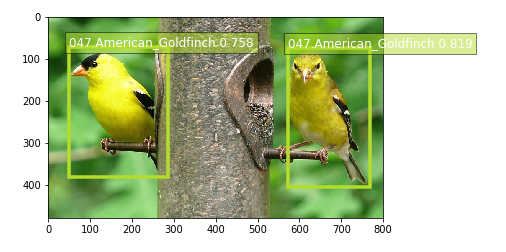
We will also demonstrate how to construct a training dataset using the RecordIO format, as this is the format that the training job consumes.
We provide an example of how to translate bounding box specifications when providing images to SageMaker’s algorithm. You will see code for generating the train.lst and val.lst files used to create recordIO files.
We demonstrate how to improve an object detection model by adding training images that are flipped horizontally (mirror images).
We give you a notebook for experimenting with object detection challenges with an order of magnitude more classes (200 bird species).
We show how to chart the accuracy improvements that occur across the epochs of the training job.
Note that Amazon SageMaker Object Detection also allows training with the image and JSON format.
Setup
Before preparing the data, there are some initial steps required for setup.
This notebook requires two additional Python packages: * OpenCV is required for gathering image sizes and flipping of images horizontally. * The MXNet runtime is required for using the im2rec tool.
[ ]:
# These packages are needed to use OpenCV in Studio as of February 2022
! pip install distro
import distro
if "debian" in distro.linux_distribution()[0].lower():
! apt-get update
! apt-get install ffmpeg libsm6 libxext6 -y
[ ]:
import sys
!{sys.executable} -m pip install opencv-python
!{sys.executable} -m pip install mxnet
We need to identify the S3 bucket that you want to use for providing training and validation datasets. It will also be used to store the tranied model artifacts. In this notebook, we use a custom bucket. You could alternatively use a default bucket for the session. We use an object prefix to help organize the bucket content.
[ ]:
import sagemaker
bucket = sagemaker.Session().default_bucket()
prefix = "DEMO-ObjectDetection-birds"
print("s3://{}/{}/".format(bucket, prefix))
To train the Object Detection algorithm on Amazon SageMaker, we need to setup and authenticate the use of AWS services. To begin with, we need an AWS account role with SageMaker access. Here we will use the execution role the current notebook instance was given when it was created. This role has necessary permissions, including access to your data in S3.
[ ]:
from sagemaker import get_execution_role
role = get_execution_role()
print(role)
sess = sagemaker.Session()
Data Preparation
The Caltech Birds (CUB 200 2011) dataset contains 11,788 images across 200 bird species (the original technical report can be found here). Each species comes with around 60 images, with a typical size of about 350 pixels by 500 pixels. Bounding boxes are provided, as are annotations of bird parts. A recommended train/test split is given, but image size data is not.
Download and unpack the dataset
Here we download the birds dataset from CalTech.
[ ]:
import os
import urllib.request
def download(url):
filename = url.split("/")[-1]
if not os.path.exists(filename):
urllib.request.urlretrieve(url, filename)
[ ]:
%%time
# download('http://www.vision.caltech.edu/visipedia-data/CUB-200-2011/CUB_200_2011.tgz')
# CalTech's download is (at least temporarily) unavailable since August 2020.
# Can now use one made available by fast.ai .
download("https://s3.amazonaws.com/fast-ai-imageclas/CUB_200_2011.tgz")
Now we unpack the dataset into its own directory structure.
[ ]:
%%time
# Clean up prior version of the downloaded dataset if you are running this again
!rm -rf CUB_200_2011
# Unpack and then remove the downloaded compressed tar file
!gunzip -c ./CUB_200_2011.tgz | tar xopf -
!rm CUB_200_2011.tgz
Understand the dataset
Set some parameters for the rest of the notebook to use
Here we define a few parameters that help drive the rest of the notebook. For example, SAMPLE_ONLY is defaulted to True. This will force the notebook to train on only a handful of species. Setting to false will make the notebook work with the entire dataset of 200 bird species. This makes the training a more difficult challenge, and you will need many more epochs to complete.
The file parameters define names and locations of metadata files for the dataset.
[ ]:
import pandas as pd
import cv2
import boto3
import json
runtime = boto3.client(service_name="runtime.sagemaker")
import matplotlib.pyplot as plt
%matplotlib inline
RANDOM_SPLIT = False
SAMPLE_ONLY = True
FLIP = False
# To speed up training and experimenting, you can use a small handful of species.
# To see the full list of the classes available, look at the content of CLASSES_FILE.
CLASSES = [17, 36, 47, 68, 73]
# Otherwise, you can use the full set of species
if not SAMPLE_ONLY:
CLASSES = []
for c in range(200):
CLASSES += [c + 1]
RESIZE_SIZE = 256
BASE_DIR = "CUB_200_2011/"
IMAGES_DIR = BASE_DIR + "images/"
CLASSES_FILE = BASE_DIR + "classes.txt"
BBOX_FILE = BASE_DIR + "bounding_boxes.txt"
IMAGE_FILE = BASE_DIR + "images.txt"
LABEL_FILE = BASE_DIR + "image_class_labels.txt"
SIZE_FILE = BASE_DIR + "sizes.txt"
SPLIT_FILE = BASE_DIR + "train_test_split.txt"
TRAIN_LST_FILE = "birds_ssd_train.lst"
VAL_LST_FILE = "birds_ssd_val.lst"
if SAMPLE_ONLY:
TRAIN_LST_FILE = "birds_ssd_sample_train.lst"
VAL_LST_FILE = "birds_ssd_sample_val.lst"
TRAIN_RATIO = 0.8
CLASS_COLS = ["class_number", "class_id"]
IM2REC_SSD_COLS = [
"header_cols",
"label_width",
"zero_based_id",
"xmin",
"ymin",
"xmax",
"ymax",
"image_file_name",
]
Explore the dataset images
For each species, there are dozens of images of various shapes and sizes. By dividing the entire dataset into individual named (numbered) folders, the images are in effect labelled for supervised learning using image classification and object detection algorithms.
The following function displays a grid of thumbnail images for all the image files for a given species.
[ ]:
def show_species(species_id):
_im_list = !ls $IMAGES_DIR/$species_id
NUM_COLS = 6
IM_COUNT = len(_im_list)
print('Species ' + species_id + ' has ' + str(IM_COUNT) + ' images.')
NUM_ROWS = int(IM_COUNT / NUM_COLS)
if ((IM_COUNT % NUM_COLS) > 0):
NUM_ROWS += 1
fig, axarr = plt.subplots(NUM_ROWS, NUM_COLS)
fig.set_size_inches(8.0, 16.0, forward=True)
curr_row = 0
for curr_img in range(IM_COUNT):
# fetch the url as a file type object, then read the image
f = IMAGES_DIR + species_id + '/' + _im_list[curr_img]
a = plt.imread(f)
# find the column by taking the current index modulo 3
col = curr_img % NUM_ROWS
# plot on relevant subplot
axarr[col, curr_row].imshow(a)
if col == (NUM_ROWS - 1):
# we have finished the current row, so increment row counter
curr_row += 1
fig.tight_layout()
plt.show()
# Clean up
plt.clf()
plt.cla()
plt.close()
Show the list of bird species or dataset classes.
[ ]:
classes_df = pd.read_csv(CLASSES_FILE, sep=" ", names=CLASS_COLS, header=None)
criteria = classes_df["class_number"].isin(CLASSES)
classes_df = classes_df[criteria]
print(classes_df.to_csv(columns=["class_id"], sep="\t", index=False, header=False))
Now for any given species, display thumbnail images of each of the images provided for training and testing.
[ ]:
show_species("017.Cardinal")
Generate RecordIO files
Step 1. Gather image sizes
For this particular dataset, bounding box annotations are specified in absolute terms. RecordIO format requires them to be defined in terms relative to the image size. The following code visits each image, extracts the height and width, and saves this information into a file for subsequent use. Some other publicly available datasets provide such a file for exactly this purpose.
[ ]:
%%time
SIZE_COLS = ["idx", "width", "height"]
def gen_image_size_file():
print("Generating a file containing image sizes...")
images_df = pd.read_csv(
IMAGE_FILE, sep=" ", names=["image_pretty_name", "image_file_name"], header=None
)
rows_list = []
idx = 0
image_file_name = images_df["image_file_name"].dropna(axis=0)
for i in image_file_name:
# TODO: add progress bar
idx += 1
img = cv2.imread(IMAGES_DIR + i)
dimensions = img.shape
height = img.shape[0]
width = img.shape[1]
image_dict = {"idx": idx, "width": width, "height": height}
rows_list.append(image_dict)
sizes_df = pd.DataFrame(rows_list)
print("Image sizes:\n" + str(sizes_df.head()))
sizes_df[SIZE_COLS].to_csv(SIZE_FILE, sep=" ", index=False, header=None)
gen_image_size_file()
Step 2. Generate list files for producing RecordIO files
RecordIO files can be created using the im2rec tool (images to RecordIO), which takes as input a pair of list files, one for training images and the other for validation images. Each list file has one row for each image. For object detection, each row must contain bounding box data and a class label.
For the CalTech birds dataset, we need to convert absolute bounding box dimensions to relative dimensions based on image size. We also need to adjust class id’s to be zero-based (instead of 1 to 200, they need to be 0 to 199). This dataset comes with recommended train/test split information (“is_training_image” flag). This notebook is built flexibly to either leverage this suggestion, or to create a random train/test split with a specific train/test ratio. The RAMDOM_SPLIT variable defined
earlier controls whether or not the split happens randomly.
[ ]:
def split_to_train_test(df, label_column, train_frac=0.8):
train_df, test_df = pd.DataFrame(), pd.DataFrame()
labels = df[label_column].unique()
for lbl in labels:
lbl_df = df[df[label_column] == lbl]
lbl_train_df = lbl_df.sample(frac=train_frac)
lbl_test_df = lbl_df.drop(lbl_train_df.index)
print(
"\n{}:\n---------\ntotal:{}\ntrain_df:{}\ntest_df:{}".format(
lbl, len(lbl_df), len(lbl_train_df), len(lbl_test_df)
)
)
train_df = train_df.append(lbl_train_df)
test_df = test_df.append(lbl_test_df)
return train_df, test_df
def gen_list_files():
# use generated sizes file
sizes_df = pd.read_csv(
SIZE_FILE, sep=" ", names=["image_pretty_name", "width", "height"], header=None
)
bboxes_df = pd.read_csv(
BBOX_FILE,
sep=" ",
names=["image_pretty_name", "x_abs", "y_abs", "bbox_width", "bbox_height"],
header=None,
)
split_df = pd.read_csv(
SPLIT_FILE, sep=" ", names=["image_pretty_name", "is_training_image"], header=None
)
print(IMAGE_FILE)
images_df = pd.read_csv(
IMAGE_FILE, sep=" ", names=["image_pretty_name", "image_file_name"], header=None
)
print("num images total: " + str(images_df.shape[0]))
image_class_labels_df = pd.read_csv(
LABEL_FILE, sep=" ", names=["image_pretty_name", "class_id"], header=None
)
# Merge the metadata into a single flat dataframe for easier processing
full_df = pd.DataFrame(images_df)
full_df.reset_index(inplace=True)
full_df = pd.merge(full_df, image_class_labels_df, on="image_pretty_name")
full_df = pd.merge(full_df, sizes_df, on="image_pretty_name")
full_df = pd.merge(full_df, bboxes_df, on="image_pretty_name")
full_df = pd.merge(full_df, split_df, on="image_pretty_name")
full_df.sort_values(by=["index"], inplace=True)
# Define the bounding boxes in the format required by SageMaker's built in Object Detection algorithm.
# the xmin/ymin/xmax/ymax parameters are specified as ratios to the total image pixel size
full_df["header_cols"] = 2 # one col for the number of header cols, one for the label width
full_df["label_width"] = 5 # number of cols for each label: class, xmin, ymin, xmax, ymax
full_df["xmin"] = full_df["x_abs"] / full_df["width"]
full_df["xmax"] = (full_df["x_abs"] + full_df["bbox_width"]) / full_df["width"]
full_df["ymin"] = full_df["y_abs"] / full_df["height"]
full_df["ymax"] = (full_df["y_abs"] + full_df["bbox_height"]) / full_df["height"]
# object detection class id's must be zero based. map from
# class_id's given by CUB to zero-based (1 is 0, and 200 is 199).
if SAMPLE_ONLY:
# grab a small subset of species for testing
criteria = full_df["class_id"].isin(CLASSES)
full_df = full_df[criteria]
unique_classes = full_df["class_id"].drop_duplicates()
sorted_unique_classes = sorted(unique_classes)
id_to_zero = {}
i = 0.0
for c in sorted_unique_classes:
id_to_zero[c] = i
i += 1.0
full_df["zero_based_id"] = full_df["class_id"].map(id_to_zero)
full_df.reset_index(inplace=True)
# use 4 decimal places, as it seems to be required by the Object Detection algorithm
pd.set_option("display.precision", 4)
train_df = []
val_df = []
if RANDOM_SPLIT:
# split into training and validation sets
train_df, val_df = split_to_train_test(full_df, "class_id", TRAIN_RATIO)
train_df[IM2REC_SSD_COLS].to_csv(TRAIN_LST_FILE, sep="\t", float_format="%.4f", header=None)
val_df[IM2REC_SSD_COLS].to_csv(VAL_LST_FILE, sep="\t", float_format="%.4f", header=None)
else:
train_df = full_df[(full_df.is_training_image == 1)]
train_df[IM2REC_SSD_COLS].to_csv(TRAIN_LST_FILE, sep="\t", float_format="%.4f", header=None)
val_df = full_df[(full_df.is_training_image == 0)]
val_df[IM2REC_SSD_COLS].to_csv(VAL_LST_FILE, sep="\t", float_format="%.4f", header=None)
print("num train: " + str(train_df.shape[0]))
print("num val: " + str(val_df.shape[0]))
return train_df, val_df
[ ]:
train_df, val_df = gen_list_files()
Here we take a look at a few records from the training list file to understand better what is being fed to the RecordIO files.
The first column is the image number or index. The second column indicates that the label is made up of 2 columns (column 2 and column 3). The third column specifies the label width of a single object. In our case, the value 5 indicates each image has 5 numbers to describe its label information: the class index, and the 4 bounding box coordinates. If there are multiple objects within one image, all the label information should be listed in one line. Our dataset contains only one bounding box per image.
The fourth column is the class label. This identifies the bird species using a zero-based class id. Columns 4 through 7 represent the bounding box for where the bird is found in this image.
The classes should be labeled with successive numbers and start with 0. The bounding box coordinates are ratios of its top-left (xmin, ymin) and bottom-right (xmax, ymax) corner indices to the overall image size. Note that the top-left corner of the entire image is the origin (0, 0). The last column specifies the relative path of the image file within the images directory.
[ ]:
!tail -3 $TRAIN_LST_FILE
Step 3. Convert data into RecordIO format
Now we create im2rec databases (.rec files) for training and validation based on the list files created earlier.
[ ]:
!python tools/im2rec.py --resize $RESIZE_SIZE --pack-label birds_ssd_sample $BASE_DIR/images/
Step 4. Upload RecordIO files to S3
Upload the training and validation data to the S3 bucket. We do this in multiple channels. Channels are simply directories in the bucket that differentiate the types of data provided to the algorithm. For the object detection algorithm, we call these directories train and validation.
[ ]:
# Upload the RecordIO files to train and validation channels
train_channel = prefix + "/train"
validation_channel = prefix + "/validation"
sess.upload_data(path="birds_ssd_sample_train.rec", bucket=bucket, key_prefix=train_channel)
sess.upload_data(path="birds_ssd_sample_val.rec", bucket=bucket, key_prefix=validation_channel)
s3_train_data = "s3://{}/{}".format(bucket, train_channel)
s3_validation_data = "s3://{}/{}".format(bucket, validation_channel)
Train the model
Next we define an output location in S3, where the model artifacts will be placed on completion of the training. These artifacts are the output of the algorithm’s traning job. We also get the URI to the Amazon SageMaker Object Detection docker image. This ensures the estimator uses the correct algorithm from the current region.
[ ]:
from sagemaker import image_uris
training_image = image_uris.retrieve(
region=sess.boto_region_name, framework="object-detection", version="latest"
)
print(training_image)
[ ]:
s3_output_location = "s3://{}/{}/output".format(bucket, prefix)
[ ]:
od_model = sagemaker.estimator.Estimator(
training_image,
role,
instance_count=1,
instance_type="ml.p3.2xlarge",
volume_size=50,
max_run=360000,
input_mode="File",
output_path=s3_output_location,
sagemaker_session=sess,
)
Define hyperparameters
The object detection algorithm at its core is the Single-Shot Multi-Box detection algorithm (SSD). This algorithm uses a base_network, which is typically a VGG or a ResNet. The Amazon SageMaker object detection algorithm supports VGG-16 and ResNet-50. It also has a number of hyperparameters that help configure the training job. The next step in our training, is to setup these
hyperparameters and data channels for training the model. See the SageMaker Object Detection documentation for more details on its specific hyperparameters.
One of the hyperparameters here for example is epochs. This defines how many passes of the dataset we iterate over and drives the training time of the algorithm. Based on our tests, we can achieve 70% accuracy on a sample mix of 5 species with 100 epochs. When using the full 200 species, we can achieve 52% accuracy with 1,200 epochs.
Note that Amazon SageMaker also provides Automatic Model Tuning. Automatic model tuning, also known as hyperparameter tuning, finds the best version of a model by running many training jobs on your dataset using the algorithm and ranges of hyperparameters that you specify. It then chooses the hyperparameter values that result in a model that performs the best, as measured by a metric that you choose. When tuning
an Object Detection algorithm for example, the tuning job could find the best validation:mAP score by trying out various values for certain hyperparameters such as mini_batch_size, weight_decay, and momentum.
[ ]:
def set_hyperparameters(num_epochs, lr_steps):
num_classes = classes_df.shape[0]
num_training_samples = train_df.shape[0]
print("num classes: {}, num training images: {}".format(num_classes, num_training_samples))
od_model.set_hyperparameters(
base_network="resnet-50",
use_pretrained_model=1,
num_classes=num_classes,
mini_batch_size=16,
epochs=num_epochs,
learning_rate=0.001,
lr_scheduler_step=lr_steps,
lr_scheduler_factor=0.1,
optimizer="sgd",
momentum=0.9,
weight_decay=0.0005,
overlap_threshold=0.5,
nms_threshold=0.45,
image_shape=512,
label_width=350,
num_training_samples=num_training_samples,
)
[ ]:
set_hyperparameters(100, "33,67")
Now that the hyperparameters are setup, we define the data channels to be passed to the algorithm. To do this, we need to create the sagemaker.session.s3_input objects from our data channels. These objects are then put in a simple dictionary, which the algorithm consumes. Note that you could add a third channel named model to perform incremental training (continue training from where you had left off with a prior model).
[ ]:
train_data = sagemaker.inputs.TrainingInput(
s3_train_data,
distribution="FullyReplicated",
content_type="application/x-recordio",
s3_data_type="S3Prefix",
)
validation_data = sagemaker.inputs.TrainingInput(
s3_validation_data,
distribution="FullyReplicated",
content_type="application/x-recordio",
s3_data_type="S3Prefix",
)
data_channels = {"train": train_data, "validation": validation_data}
Submit training job
We have our Estimator object, we have set the hyperparameters for this object, and we have our data channels linked with the algorithm. The only remaining thing to do is to train the algorithm using the fit method. This will take more than 10 minutes in our example.
The training process involves a few steps. First, the instances that we requested while creating the Estimator classes are provisioned and setup with the appropriate libraries. Then, the data from our channels are downloaded into the instance. Once this is done, the actual training begins. The provisioning and data downloading will take time, depending on the size of the data. Therefore it might be a few minutes before our training job logs show up in CloudWatch. The logs will also print out
Mean Average Precision (mAP) on the validation data, among other losses, for every run of the dataset (once per epoch). This metric is a proxy for the accuracy of the model.
Once the job has finished, a Job complete message will be printed. The trained model artifacts can be found in the S3 bucket that was setup as output_path in the estimator.
[ ]:
%%time
od_model.fit(inputs=data_channels, logs=True)
Now that the training job is complete, you can also see the job listed in the Training jobs section of your SageMaker console. Note that the job name is uniquely identified by the name of the algorithm concatenated with the date and time stamp. You can click on the job to see the details including the hyperparameters, the data channel definitions, and the full path to the resulting model artifacts. You could even clone the job from the console, and tweak some of the parameters to generate a
new training job.
Without having to go to the CloudWatch console, you can see how the job progressed in terms of the key object detection algorithm metric, mean average precision (mAP). This function below prepares a simple chart of that metric against the epochs.
[ ]:
import boto3
import numpy as np
import matplotlib.pyplot as plt
import matplotlib.ticker as ticker
%matplotlib inline
client = boto3.client("logs")
BASE_LOG_NAME = "/aws/sagemaker/TrainingJobs"
def plot_object_detection_log(model, title):
logs = client.describe_log_streams(
logGroupName=BASE_LOG_NAME, logStreamNamePrefix=model._current_job_name
)
cw_log = client.get_log_events(
logGroupName=BASE_LOG_NAME, logStreamName=logs["logStreams"][0]["logStreamName"]
)
mAP_accs = []
for e in cw_log["events"]:
msg = e["message"]
if "validation mAP <score>=" in msg:
num_start = msg.find("(")
num_end = msg.find(")")
mAP = msg[num_start + 1 : num_end]
mAP_accs.append(float(mAP))
print(title)
print("Maximum mAP: %f " % max(mAP_accs))
fig, ax = plt.subplots()
plt.xlabel("Epochs")
plt.ylabel("Mean Avg Precision (mAP)")
(val_plot,) = ax.plot(range(len(mAP_accs)), mAP_accs, label="mAP")
plt.legend(handles=[val_plot])
ax.yaxis.set_ticks(np.arange(0.0, 1.05, 0.1))
ax.yaxis.set_major_formatter(ticker.FormatStrFormatter("%0.2f"))
plt.show()
[ ]:
plot_object_detection_log(od_model, "mAP tracking for job: " + od_model._current_job_name)
Host the model
Once the training is done, we can deploy the trained model as an Amazon SageMaker real-time hosted endpoint. This lets us make predictions (or inferences) from the model. Note that we don’t have to host using the same type of instance that we used to train. Training is a prolonged and compute heavy job with different compute and memory requirements that hosting typically does not. In our case we chose the ml.p3.2xlarge instance to train, but we choose to host the model on the less expensive
cpu instance, ml.m5.xlarge. The endpoint deployment takes several minutes, and can be accomplished with a single line of code calling the deploy method.
Note that some use cases require large sets of inferences on a predefined body of images. In those cases, you do not need to make the inferences in real time. Instead, you could use SageMaker’s batch transform jobs.
[ ]:
%%time
object_detector = od_model.deploy(initial_instance_count=1, instance_type="ml.m5.xlarge")
Test the model
Now that the trained model is deployed at an endpoint that is up-and-running, we can use this endpoint for inference. The results of a call to the inference endpoint are in a format that is similar to the .lst format, with the addition of a confidence score for each detected object. The format of the output can be represented as [class_index, confidence_score, xmin, ymin, xmax, ymax]. Typically, we don’t visualize low-confidence predictions.
We have provided a script to easily visualize the detection outputs. You can visulize the high-confidence preditions with bounding box by filtering out low-confidence detections using the script below:
[ ]:
def visualize_detection(img_file, dets, classes=[], thresh=0.6):
"""
visualize detections in one image
Parameters:
----------
img : numpy.array
image, in bgr format
dets : numpy.array
ssd detections, numpy.array([[id, score, x1, y1, x2, y2]...])
each row is one object
classes : tuple or list of str
class names
thresh : float
score threshold
"""
import random
import matplotlib.pyplot as plt
import matplotlib.image as mpimg
img = mpimg.imread(img_file)
plt.imshow(img)
height = img.shape[0]
width = img.shape[1]
colors = dict()
num_detections = 0
for det in dets:
(klass, score, x0, y0, x1, y1) = det
if score < thresh:
continue
num_detections += 1
cls_id = int(klass)
if cls_id not in colors:
colors[cls_id] = (random.random(), random.random(), random.random())
xmin = int(x0 * width)
ymin = int(y0 * height)
xmax = int(x1 * width)
ymax = int(y1 * height)
rect = plt.Rectangle(
(xmin, ymin),
xmax - xmin,
ymax - ymin,
fill=False,
edgecolor=colors[cls_id],
linewidth=3.5,
)
plt.gca().add_patch(rect)
class_name = str(cls_id)
if classes and len(classes) > cls_id:
class_name = classes[cls_id]
print("{},{}".format(class_name, score))
plt.gca().text(
xmin,
ymin - 2,
"{:s} {:.3f}".format(class_name, score),
bbox=dict(facecolor=colors[cls_id], alpha=0.5),
fontsize=12,
color="white",
)
print("Number of detections: " + str(num_detections))
plt.show()
Now we use our endpoint to try to detect objects within an image. Since the image is a jpeg, we use the appropriate content_type to run the prediction. The endpoint returns a JSON object that we can simply load and peek into. We have packaged the prediction code into a function to make it easier to test other images. Note that we are defaulting the confidence threshold to 30% in our example, as a couple of the birds in our sample images were not being detected as clearly. Defining an appropriate threshold is entirely dependent on your use case.
[ ]:
OBJECT_CATEGORIES = classes_df["class_id"].values.tolist()
def show_bird_prediction(filename, ep, thresh=0.40):
b = ""
with open(filename, "rb") as image:
f = image.read()
b = bytearray(f)
endpoint_response = runtime.invoke_endpoint(EndpointName=ep, ContentType="image/jpeg", Body=b)
results = endpoint_response["Body"].read()
detections = json.loads(results)
visualize_detection(filename, detections["prediction"], OBJECT_CATEGORIES, thresh)
Here we download images that the algorithm has not yet seen.
[ ]:
!wget -q -O multi-goldfinch-1.jpg https://t3.ftcdn.net/jpg/01/44/64/36/500_F_144643697_GJRUBtGc55KYSMpyg1Kucb9yJzvMQooW.jpg
!wget -q -O northern-flicker-1.jpg https://upload.wikimedia.org/wikipedia/commons/5/5c/Northern_Flicker_%28Red-shafted%29.jpg
!wget -q -O northern-cardinal-1.jpg https://cdn.pixabay.com/photo/2013/03/19/04/42/bird-94957_960_720.jpg
!wget -q -O blue-jay-1.jpg https://cdn12.picryl.com/photo/2016/12/31/blue-jay-bird-feather-animals-b8ee04-1024.jpg
!wget -q -O hummingbird-1.jpg http://res.freestockphotos.biz/pictures/17/17875-hummingbird-close-up-pv.jpg
[ ]:
def test_model():
show_bird_prediction("hummingbird-1.jpg", object_detector.endpoint_name)
show_bird_prediction("blue-jay-1.jpg", object_detector.endpoint_name)
show_bird_prediction("multi-goldfinch-1.jpg", object_detector.endpoint_name)
show_bird_prediction("northern-flicker-1.jpg", object_detector.endpoint_name)
show_bird_prediction("northern-cardinal-1.jpg", object_detector.endpoint_name)
test_model()
Clean up
Here we delete the SageMaker endpoint, as we will no longer be performing any inferences. This is an important step, as your account is billed for the amount of time an endpoint is running, even when it is idle.
[ ]:
sagemaker.Session().delete_endpoint(object_detector.endpoint_name)
Improve the model
Define Function to Flip the Images Horizontally (on the X Axis)
[ ]:
from PIL import Image
def flip_images():
print("Flipping images...")
SIZE_COLS = ["idx", "width", "height"]
IMAGE_COLS = ["image_pretty_name", "image_file_name"]
LABEL_COLS = ["image_pretty_name", "class_id"]
BBOX_COLS = ["image_pretty_name", "x_abs", "y_abs", "bbox_width", "bbox_height"]
SPLIT_COLS = ["image_pretty_name", "is_training_image"]
images_df = pd.read_csv(BASE_DIR + "images.txt", sep=" ", names=IMAGE_COLS, header=None)
image_class_labels_df = pd.read_csv(
BASE_DIR + "image_class_labels.txt", sep=" ", names=LABEL_COLS, header=None
)
bboxes_df = pd.read_csv(BASE_DIR + "bounding_boxes.txt", sep=" ", names=BBOX_COLS, header=None)
split_df = pd.read_csv(
BASE_DIR + "train_test_split.txt", sep=" ", names=SPLIT_COLS, header=None
)
NUM_ORIGINAL_IMAGES = images_df.shape[0]
rows_list = []
bbox_rows_list = []
size_rows_list = []
label_rows_list = []
split_rows_list = []
idx = 0
full_df = images_df.copy()
full_df.reset_index(inplace=True)
full_df = pd.merge(full_df, image_class_labels_df, on="image_pretty_name")
full_df = pd.merge(full_df, bboxes_df, on="image_pretty_name")
full_df = pd.merge(full_df, split_df, on="image_pretty_name")
full_df.sort_values(by=["index"], inplace=True)
if SAMPLE_ONLY:
# grab a small subset of species for testing
criteria = full_df["class_id"].isin(CLASSES)
full_df = full_df[criteria]
for rel_image_fn in full_df["image_file_name"]:
idx += 1
full_img_content = full_df[(full_df.image_file_name == rel_image_fn)]
class_id = full_img_content.iloc[0].class_id
img = Image.open(IMAGES_DIR + rel_image_fn)
width, height = img.size
new_idx = idx + NUM_ORIGINAL_IMAGES
flip_core_file_name = rel_image_fn[:-4] + "_flip.jpg"
flip_full_file_name = IMAGES_DIR + flip_core_file_name
img_flip = img.transpose(Image.FLIP_LEFT_RIGHT)
img_flip.save(flip_full_file_name)
# append a new image
dict = {"image_pretty_name": new_idx, "image_file_name": flip_core_file_name}
rows_list.append(dict)
# append a new split, use same flag for flipped image from original image
is_training_image = full_img_content.iloc[0].is_training_image
split_dict = {"image_pretty_name": new_idx, "is_training_image": is_training_image}
split_rows_list.append(split_dict)
# append a new image class label
label_dict = {"image_pretty_name": new_idx, "class_id": class_id}
label_rows_list.append(label_dict)
# add a size row for the original and the flipped image, same height and width
size_dict = {"idx": idx, "width": width, "height": height}
size_rows_list.append(size_dict)
size_dict = {"idx": new_idx, "width": width, "height": height}
size_rows_list.append(size_dict)
# append bounding box for flipped image
x_abs = full_img_content.iloc[0].x_abs
y_abs = full_img_content.iloc[0].y_abs
bbox_width = full_img_content.iloc[0].bbox_width
bbox_height = full_img_content.iloc[0].bbox_height
flipped_x_abs = width - bbox_width - x_abs
bbox_dict = {
"image_pretty_name": new_idx,
"x_abs": flipped_x_abs,
"y_abs": y_abs,
"bbox_width": bbox_width,
"bbox_height": bbox_height,
}
bbox_rows_list.append(bbox_dict)
print("Done looping through original images")
images_df = pd.concat([images_df, pd.DataFrame([rows_list])], ignore_index=True)
images_df[IMAGE_COLS].to_csv(IMAGE_FILE, sep=" ", index=False, header=None)
bboxes_df = pd.concat([bboxes_df, pd.DataFrame([bbox_rows_list])], ignore_index=True)
bboxes_df[BBOX_COLS].to_csv(BBOX_FILE, sep=" ", index=False, header=None)
split_df = pd.concat([split_df, pd.DataFrame([split_rows_list])], ignore_index=True)
split_df[SPLIT_COLS].to_csv(SPLIT_FILE, sep=" ", index=False, header=None)
sizes_df = pd.DataFrame(size_rows_list)
sizes_df[SIZE_COLS].to_csv(SIZE_FILE, sep=" ", index=False, header=None)
image_class_labels_df = pd.concat(
[image_class_labels_df, pd.DataFrame([label_rows_list])], ignore_index=True
)
image_class_labels_df[LABEL_COLS].to_csv(LABEL_FILE, sep=" ", index=False, header=None)
print("Done saving metadata in text files")
Re-train the model with the expanded dataset
[ ]:
%%time
BBOX_FILE = BASE_DIR + "bounding_boxes_with_flip.txt"
IMAGE_FILE = BASE_DIR + "images_with_flip.txt"
LABEL_FILE = BASE_DIR + "image_class_labels_with_flip.txt"
SIZE_FILE = BASE_DIR + "sizes_with_flip.txt"
SPLIT_FILE = BASE_DIR + "train_test_split_with_flip.txt"
# add a set of flipped images
flip_images()
# show the new full set of images for a species
show_species("017.Cardinal")
# create new sizes file
gen_image_size_file()
# re-create and re-deploy the RecordIO files with the updated set of images
train_df, val_df = gen_list_files()
!python tools/im2rec.py --resize $RESIZE_SIZE --pack-label birds_ssd_sample $BASE_DIR/images/
sess.upload_data(path="birds_ssd_sample_train.rec", bucket=bucket, key_prefix=train_channel)
sess.upload_data(path="birds_ssd_sample_val.rec", bucket=bucket, key_prefix=validation_channel)
# account for the new number of training images
set_hyperparameters(100, "33,67")
# re-train
od_model.fit(inputs=data_channels, logs=True)
# check out the new accuracy
plot_object_detection_log(od_model, "mAP tracking for job: " + od_model._current_job_name)
Re-deploy and test
[ ]:
# host the updated model
object_detector = od_model.deploy(initial_instance_count=1, instance_type="ml.m5.xlarge")
# test the new model
test_model()
Final cleanup
Here we delete the SageMaker endpoint, as we will no longer be performing any inferences. This is an important step, as your account is billed for the amount of time an endpoint is running, even when it is idle.
[ ]:
# delete the new endpoint
sagemaker.Session().delete_endpoint(object_detector.endpoint_name)
Notebook CI Test Results
This notebook was tested in multiple regions. The test results are as follows, except for us-west-2 which is shown at the top of the notebook.